P3DModuleBuilder
This tool allows you to seamlessly mix your C++ and Python code for thePanda3D Game Engine.
It makes compiling your C++ code the matter of a single mouse-click.
Automatic Python bindings using interrogate
Works on Windows, Linux and Mac
You can use the download-zip button, or clone this repository. Copy it to a suitable path in your project.
You can now start to write your C++ code and store it in the source/ directory.
Here's a simple example you can start with (save it as source/example.h for example):
#ifndef EXAMPLE_H
#define EXAMPLE_H#include "pandabase.h"BEGIN_PUBLISH // This exposes all functions in this block to pythoninline int multiply(int a, int b) { return a * b;
}
END_PUBLISHclass ExampleClass {
PUBLISHED: // Exposes all functions in this scope, use instead of "public:"
inline int get_answer() { return 42;
};
};
#endif EXAMPLE_HAfter you wrote your C++ code, run python build.py. It will ask you for
a module name, for this example we will choose "TestModule".
When the compilation finished, there should now be a TestModule.pyd / TestModule.so (depending on your platform) generated.
Using your compiled module is straightforward:
import panda3d.core # Make sure you import this first before importing your moduleimport TestModuleprint(TestModule.multiply(3, 4)) # prints 12example = TestModule.ExampleClass()print(example.get_answer()) # prints 42
The Panda3D SDK (get it here)
CMake 2.6 or higher (get it here)
windows only: The thirdparty folder installed in the Panda3D sdk folder (See here)
For compiling on Windows 32 bit:
Visual Studio 2010/2015
For compiling on Windows 64 bit:
Visual Studio 2010/2015
Windows SDK 7.1 (be sure to tick the VC++ 64 bit compilers option)
Please clean up your built directories after changing the configuration! You can
do so with passing --clean in the command line.
Command line options are:
--optimize=N to override the optimize option. This overrides the option set in the config.ini
--clean to force a clean rebuild
Further adjustments can be made in the config.ini file:
You can set generate_pdb to 0 or 1 to control whether a .pdb file is generated.
You can set optimize to change the optimization. This has to match the --optimize= option of your Panda3D Build.
You can set require_lib_eigen to 1 to require the Eigen 3 library
You can set require_lib_bullet to 1 to require the Bullet library
You can set require_lib_freetype to 1 to require the Freetype library
You can set verbose_igate to 1 or 2 to get detailed interrogate output (1 = verbose, 2 = very verbose)
If you want to include additional (external) libraries, you can create a
cmake file named additional_libs.cmake in the folder of the module builder,
which will then get included during the build.
If you would like to include the protobuf library for example, your cmake file could look like this:
find_package(Protobuf REQUIRED)include_directories(${PROTOBUF_INCLUDE_DIRS})set(LIBRARIES "${LIBRARIES};${PROTOBUF_LIBRARIES}")上一篇:P3D-Legacy-Old
下一篇:p3d_tf
还没有评论,说两句吧!
热门资源

DuReader_QANet_BiDAF
Machine Reading Comprehension on DuReader Usin...

ETD_cataloguing_a...
ETD catalouging project using allennlp

allennlp_extras
allennlp_extras Some utilities build on top of...

allennlp-dureader
An Apache 2.0 NLP research library, built on Py...

honk-honk-motherf...
honk-honk-motherfucker
智能在线
400-630-6780
聆听.建议反馈
E-mail: support@tusaishared.com