capsule-text-kubeflow
Presented at O'Reilly Artificial Intelligence Conference "Industrialized capsule networks for text analytics" [https://conferences.oreilly.com/artificial-intelligence/ai-ny/public/schedule/detail/73606]
Highlights of the session :
Overview of Capsule Networks ( What and Why )
Capsule Networks for text classification
How to leverage Kubeflow for Industrialization
Setup Kubeflow on GCP with Multi GPU Support enabled
Use Tensorflow to create CaspNet Estimator [ from Tensorflow Keras Model to Tensorflow Estimator ]
Distributed Multi-GPU training of CapsNet [ using Tensorflow MirroredStrategy ]
Use TF-Job for distributed training on K8S cluster [ for Single-Class & Multi-Class Classification with Multiple Neural Network Architectures ]
Use Katib for highly scalable hyper-parameter tuning [ with Random Search, Grid Search and Bayesian Search for hyper-parameters]
Challenges and Future Work
We would like to acknowledge the work done by researchers and community in this field.
Research Papers
Github Repos
We have modified and adapted from following implementation and focused more on Kubeflow implementation for scalibility and performance.
Clone the github repo
git clone https://github.com/meabhishekkumar/capsule-text-kubeflow
navigate to code directory
cd capsule-text-kubeflow
Make sure you have gcloud SDK is installed and pointing to the right GCP PROJECT. You can use gcloud init to perform this action.
Setup environment variables
export DEPLOYMENT_NAME=<CHOOSE_ANY_DEPLOYMENT_NAME>export PROJECT_ID=<YOUR_GCP_PROJECT_ID>export ZONE=<YOUR_GCP_ZONE>gcloud config set project ${PROJECT_ID}gcloud config set compute/zone ${ZONE}Use one-click deploy interface by GCP to setup kubeflow using https://deploy.kubeflow.cloud/#/ . For more details you can refer to official documentation[https://www.kubeflow.org/docs/gke/deploy/deploy-ui/].
one the deployment is completed. You can connect to the cluster.
Connecting to the cluster
gcloud container clusters get-credentials ${DEPLOYMENT_NAME}
--project ${PROJECT_ID}
--zone ${ZONE}Set context
kubectl config set-context $(kubectl config current-context) --namespace=kubeflow kubectl get all
If you want to use GPUs for your training process. You can add GPU backed Node pool in the Kubernetes Cluster.
gcloud container node-pools create accel
--project ${PROJECT_ID}
--zone ${ZONE}
--cluster ${DEPLOYMENT_NAME}
--accelerator type=nvidia-tesla-k80,count=1
--num-nodes 1
--machine-type n1-highmem-8
--disk-size=220
--scopes cloud-platform
--verbosity errorYou can then install required Nvidia Drivers to utilize the GPUs.
kubectl apply -f https://raw.githubusercontent.com/GoogleCloudPlatform/container-engine-accelerators/stable/nvidia-driver-installer/cos/daemonset-preloaded.yaml
You can then Open the Ambassador Interface by navigating to your GCP console. Kubernetes Engine -> Services -> Ambassador -> Click on "Port Forwarding". Follow the instruction to open the Ambassador image.
Build custom image for tensorflow with all GPU driver configuration ( setting LB_LIBRARY_PATH and installing CUDATOOLKIT & CUDNN).
//allow docker to access our GCR registry gcloud auth configure-docker --quiet cd jupyter-image && make build PROJECT_ID=$PROJECT_ID && cd .. cd jupyter-image && make push PROJECT_ID=$PROJECT_ID && cd ..
Use Notebooks in Ambassador UI for running your experiments. Select custom image and set the image name that you just created. You can set the resources and GPUs.
Upload the notebook available capsnet-text-classification.ipynb in notebooks subfolder inside the code directory.
Install Kustomize
Set current working directory
cd multi-label WORKING_DIR=$(pwd)
// download kustomize for linux (including Cloud Shell)
// for macOS, use kustomize_2.0.3_darwin_amd64 for Linux use : kustomize_2.0.3_linux_amd64
KS_VER=kustomize_2.0.3_darwin_amd64
//download tar of ksonnet
wget --no-check-certificate
https://github.com/kubernetes-sigs/kustomize/releases/download/v2.0.3/$KS_VER
mv kustomize_2.0.3_darwin_amd64 kustomize
//add ks command to path
chmod +x kustomize
export PATH=${PATH}:$(pwd)
//check kustomize version and ensure it is 2.0.3
kustomize versionBuild Image
cd $WORKING_DIR/train-image/ // sample : capsnet-kubeflow:v1 export TRAIN_IMAGE_NAME=<YOUR_TRAIN_IMAGE_NAME> //set the path on GCR you want to push the image to export TRAIN_PATH=gcr.io/$PROJECT_ID/$TRAIN_IMAGE_NAME //build the tensorflow model into a container //container is tagged with its eventual path on GCR, but it stays local for now docker build $WORKING_DIR/train-image -t $TRAIN_PATH -f $WORKING_DIR/train-image/Dockerfile.model
Check locally
docker run -it $TRAIN_PATH
Push Docker image to GCR
//allow docker to access our GCR registry gcloud auth configure-docker --quiet //push container to GCR docker push $TRAIN_PATH
move to training folder
cd $WORKING_DIR/training/GCS
check service account access
gcloud --project=$PROJECT_ID iam service-accounts list | grep $DEPLOYMENT_NAME
check kubernetes secrets
kubectl describe secret user-gcp-sa
Train on the cluster
For capsule A, set the modelType to "capsule-A" , for capusle-B set the modelType to "capsule-B" and change the name accordingly.
// set the parameters for this job : CNN kustomize edit add configmap capsule-map-training --from-literal=modelType=CNN kustomize edit add configmap capsule-map-training --from-literal=name=train-capsnet-text-cnn-1 kustomize edit set image training-image=$TRAIN_PATH kustomize edit add configmap capsule-map-training --from-literal=learningRate=0.0005 kustomize edit add configmap capsule-map-training --from-literal=batchSize=25 kustomize edit add configmap capsule-map-training --from-literal=numEpochs=5
Set Google Application Credentials
// set credentials kustomize edit add configmap capsule-map-training --from-literal=secretName=user-gcp-sa kustomize edit add configmap capsule-map-training --from-literal=secretMountPath=/var/secrets kustomize edit add configmap capsule-map-training --from-literal=GOOGLE_APPLICATION_CREDENTIALS=/var/secrets/user-gcp-sa.json
Train at Scale
kustomize build . |kubectl apply -f - kubectl describe tfjob kubectl logs -f train-capsnet-text-cnn-1-chief-0
We will be using Katib for hyper-parameter tuning. For testing katib you can try out sample example. Make changes in the yaml file as per your need.
kubectl create -f https://raw.githubusercontent.com/kubeflow/katib/master/examples/v1alpha2/random-example.yaml
还没有评论,说两句吧!
热门资源

seetafaceJNI
项目介绍 基于中科院seetaface2进行封装的JAVA...

spark-corenlp
This package wraps Stanford CoreNLP annotators ...

Keras-ResNeXt
Keras ResNeXt Implementation of ResNeXt models...

capsnet-with-caps...
CapsNet with capsule-wise convolution Project ...

shih-styletransfer
shih-styletransfer Code from Style Transfer ...
智能在线
400-630-6780
聆听.建议反馈
E-mail: support@tusaishared.com